Learn and Preview All the Animation Settings Included with Atlas Pro
Atlas Pro users have access multiple on-scroll animation configurations that can be set locally within a module. With 25+ effects and multiple low-level parameters, the possibilities are endless!
| Enabled |  |
This setting serves the purpose of an on/off switch. It’s unchecked by default, so make sure to check it to enable your animations. |
| Effect | 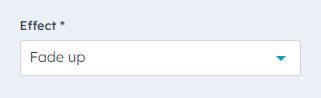 |
This setting allows you to choose the type of animation. Atlas includes over 25 animation types for you to explore, so make sure to check out this live demo with examples. |
| Delay | 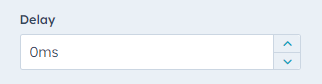 |
This field allows you to hold the animation trigger for a desired number of milliseconds. This is especially useful when creating cascading effects that involve multiple modules. |
| Duration | 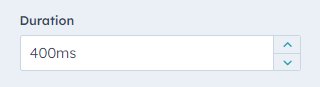 |
The duration is the time between the animation’s start and its end. Tweaking this value can make your animations go from fast and “jumpy” to slow and “eased”. |
| Easing | 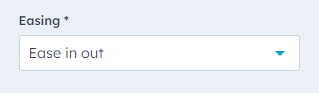 |
The easing type of curve defines the differences in speed during your animation’s transition. These easing curves can set a tone not just for your animations but for the feel of your page as well. Atlas includes over 20 easing curve types, so make sure to check out this live demo on easing functions. |
| Mirror |  |
|
| Once | 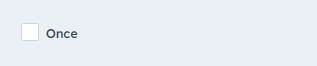 |
This checkbox allows you to prevent the animation from triggering every time a user scrolls over the module. If checked, the animation will only start after the first scroll. |
| Anchor Placement |  |
The anchor placement sets the interception point between the module and the viewport, determining the animation’s trigger point. It’s set to Top-bottom by default, meaning that the animation will trigger when the top of the modules overlaps with the bottom of the user’s viewport. Atlas includes multiple anchor placement options for you to explore, so make sure to check out this live demo with examples. |
| Offset | 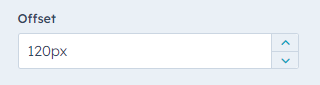 |
The offset setting adds an extra space gap above the anchor point that triggers your animation. It allows you to start animations at a “later” scroll point. |
Check out this detailed tutorial and live demo on the Animation on Scroll library.
