Learn how to quickly create a clone of your OKR sets in the OKR tool
If you're looking to get started with a new set of goals for the quarter, starting by cloning another set is a great way to speed up the process. Particularly if...
- You are creating a new OKR set for yourself or your team, and know you will be looking to measure your performance against many of the same metrics as previously.
- You will be sharing multiple key results with another colleague who has already created their OKR set.
To clone an OKR set, first find the OKR Set you're interested in cloning. Open its settings by clicking "Edit OKR Set."

From there, select "Duplicate."
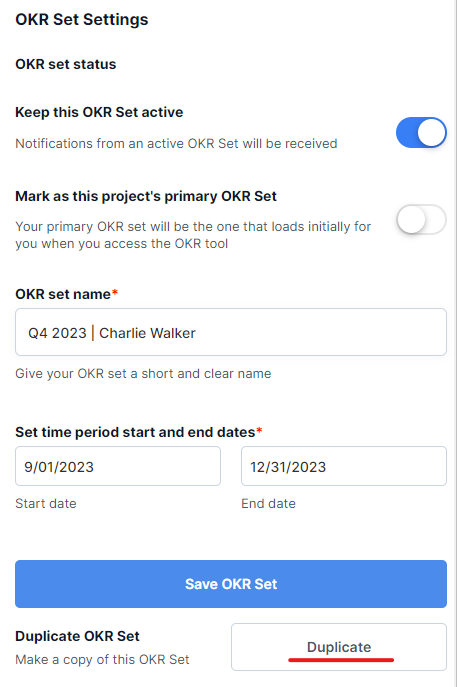
A menu will appear with a number of settings to change or keep the same for your new OKR Set. Duplicated OKR sets will automatically be renamed to "Copy of [original OKR set's name];" if you would like to change this, you can do it here or at any time after the OKR set is created.
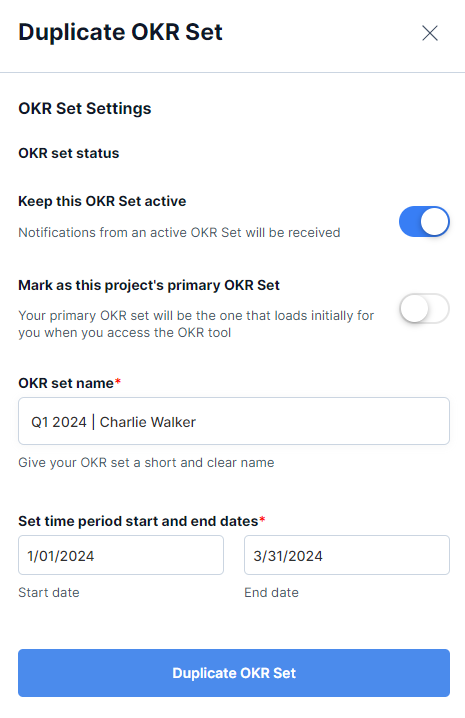
That's it! You'll then be navigated to your new duplicated OKR set, an exact copy of the original OKR set, including:
- Objectives
- Key results
- Owners
- Notes
- Source files and links
- Progress
- Progress badge settings
Note that duplicated OKR sets will not preserve your existing OKR set notification settings, however.