System pages are automatically generated pages that serve multiple purposes across your site.
Some examples of system pages are:
- Error page: 404 and 500 error pages to let your users know that they have reached a page that does not exist or a technical issue has occurred.
- Password prompt page: a password prompt page for any content you've locked with a password.
- Subscription page: the subscription preferences page where your email recipients can manage the email types they are subscribed to and unsubscribe from all emails. Update this template to engage with your contacts during the subscription process (e.g., explain how your contacts can opt back into particular email types so they can resubscribe if they change their mind).
- Backup unsubscribe page: a page that will appear for email recipients who are trying to unsubscribe if HubSpot is unable to determine their email address.
- Subscriptions update page: the confirmation page that appears when an email recipient updates their subscription preferences.
- Search results page: the page that displays search results when visitors use the site search.
Atlas includes the following templates:
- 404 Error
- 500 Error
- Backup Unsubscribe
- Membership Login
- Membership Register
- Membership Reset Password Request
- Membership Reset Password
- Password Prompt
- Search Results
- Subscription Preferences
- Subscription Confirmation
Set Up Your Templates
To change the default system templates to the Atlas system templates, follow the next steps.
- Use the gear icon at the top right of your screen to go to Settings, then scroll down the navigation column to access Website ⇒ Pages ⇒ Sytem Pages tab.
- For each type of system page, open the dropdown to find a list of all your available templates.
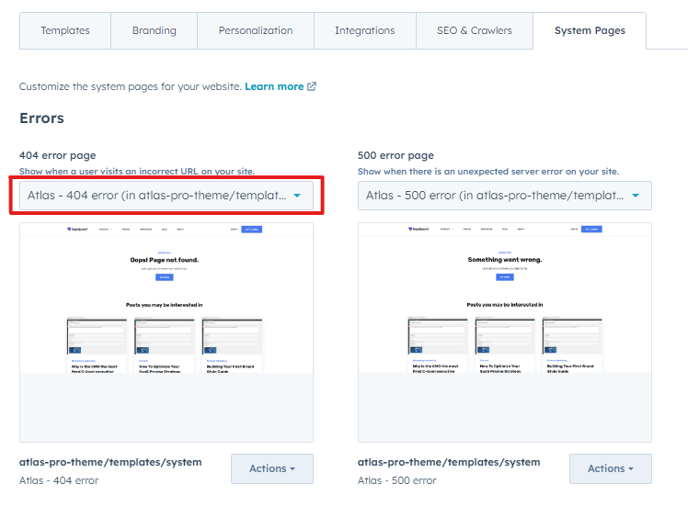
3. Choose a template that fits the page you are setting up's purpose .
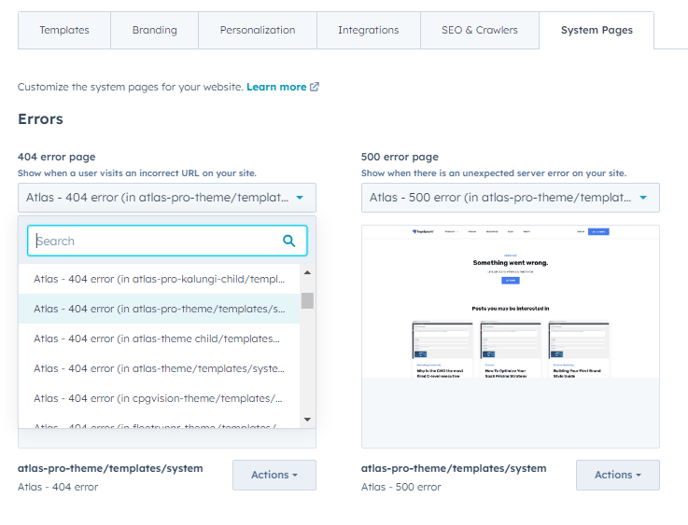
4. Save your changes by clicking the Save button at the bottom left of your screen.

5. That’s it! Your system templates are all set.
