Get to know the different notification settings available in the OKR tool and how to modify them to fit your needs.
Active OKR Sets
To activate notifications for an OKR Set, make sure your Set is marked as "active." You can do this by selecting "Edit OKR Set" in the top right of the OKR tool screen and toggling this setting on or off.
Note: Even if they are turned on in your OKR Set settings, notifications will not be sent for any users from an OKR Set unless it is set to "active." While the number of active OKR Sets you can have in your Workspace depends on your plan, the number of users in your workspace who can be set to receive notifications from any given active OKR Set is unlimited.
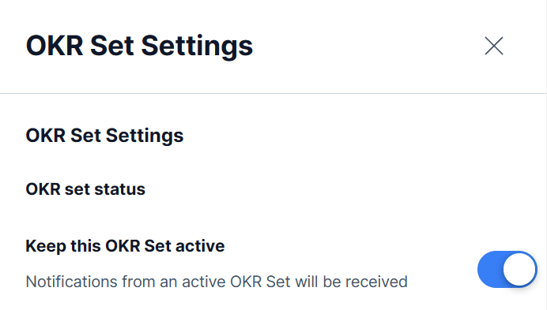
Modifying notification settings
Select the "Edit OKR Set" button to open the OKR Set settings sidebar menu. Scroll down through this menu to find available notification settings. Notifications are sorted into two categories, email and in-app:
Email notifications
These settings allow you to adjust which of the two summary emails you'll receive each week, reporting on the progress and activity of the OKR Set.
The "Weekly progress summary" will send you a rundown of recent activity on an OKR Set from the previous week, while the "OKR Snapshot" email gives you an overview of the overall progress of the Set, including its progress overall and from the previous week and your projected completion considering the time period of the Set.
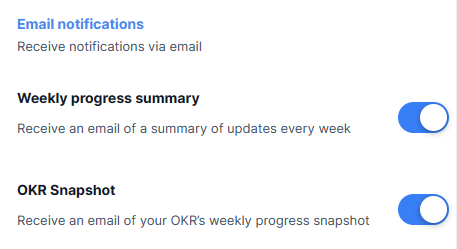
In-app notifications
These settings will modify which notifications you receive within the Kalungi App, as will be shown in the notifications sidebar, which you can access by pressing the bell icon in the top right-hand corner of the OKR view.
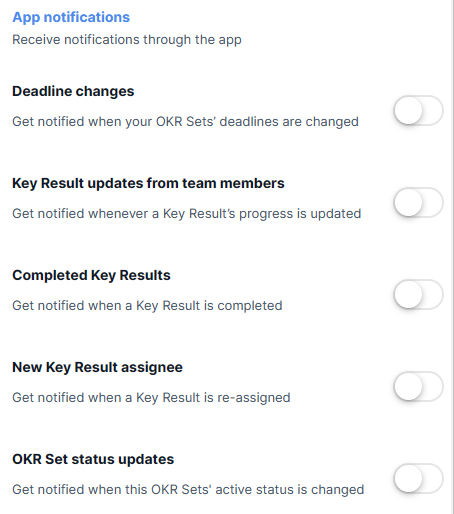
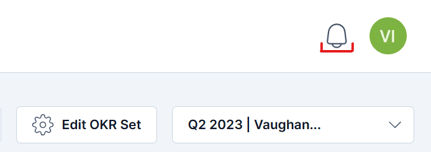
If you have unread notifications, a small blue circle icon will appear next to the bell. Viewing the notifications will clear that icon.
When you have made all changes that you would like, simply click "Save Notification Settings."
Default notification settings
By default, OKR Set email notifications will be turned on only for the creator of the OKR Set. No in-app notifications will be turned on by default in any case.
Any user may turn on any and all notification settings from any OKR Set to which they have access. No notification settings, however, will be turned on for them unless they have created the OKR Set.