In this article, we'll go over the initial setup of your blog.
Getting Started
First off, let’s go over some basic blog-related definitions, use cases, and examples.
What is a Blog?
A Blog is a group of Blog Posts that bring relevant content to your website. In HubSpot, you can create as many Blog Objects as you want. These Blog Objects or simply Blogs are not pages that you can access, but just a host for all of your Blog Posts, which will be listed on a Blog Listing Page.
Having a Blog brings multiple advantages to your website. It helps your website rank on search engines, share information about a given topic, attract visitors to your site, and engage with an audience.
Check out this HubSpot article on How to Create a Blog.
What is a Blog Post?
A Blog Post is an individual page on your website that dives into a particular sub-topic of your Blog. On HubSpot, your Blog Post’s content usually depends on your template, your Blog Post settings, and the content of your main rich text field. Atlas Pro includes 3 Blog Post templates: Blog Post, Blog Post 2, and Blog Post 2 with Contents Menu.
Your Blog Post’s main content is edited through a rich text field, which allows you to use different headings, fonts, font sizes, font styles, colors, alignments, structures, and more. You can also insert links, images, videos, and even access the source code that allows you to directly edit the HTML code.
Check out this HubSpot article on How to Create a Blog Post.
What is a Blog Listing Page?
A Blog is required to have a single Blog Listing Page where all of your Blog Posts will be displayed. Both Atlas Free and Pro include 2 Blog Listing Page Templates: Blog Listing and Blog Listing Drag and Drop. The Drag and Drop feature allows you to add or remove any module to your Blog Listing Page.
Creating a Blog
Let’s go over setting up your first Blog, Blog Listing Page, and Blog Post.
- Use your navigation bar to go to Marketing ⇒ Website ⇒ Blog ⇒ Create your first blog button
- Choose a title, language, URL, and meta description. Also, ensure the Use my theme for my blog checkbox is checked.
- Choose a template for your Blog Listing Page. If you’d like to further customize your listing page, consider choosing the Drag and Drop template, which allows you to add or remove any module just like on any other page.
- Your blog Listing Page is all set! You have been redirected to the Blog Post manager. Keep in mind you can switch between the Blog Post Manager and the Blog Landing Page Manager by clicking on the dropdown at the top left of your screen.
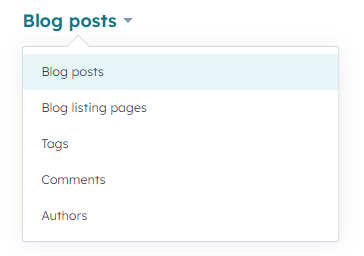
Blog Post Settings
There are multiple configurations you can tweak in your Blog Posts. These configurations have a direct impact on SEO and the Blog Posts and Blog Posts List modules across your site.
To access your settings, navigate to the Settings tab on your Blog Post editor.
Settings Overview
- Your Blog Title is your post’s main heading and will be automatically set to the post’s hero section.
- The Blog field can be edited only if you have multiple active Blog Objects.
- The Blog Post Language can be edited only if you have created a multi-language group. Otherwise, it will be set to your default language.
- The Blog URL includes your base domain, your blog sub-domain, and this post’s slug. Keep in mind that your base domain and blog sub-domain can only be edited on their respective settings pages.
- An Author needs to be picked from a list of author objects. You can create a new author on the spot with just their name, but we recommend completing the author fields since those will be used in the author’s automatically generated page.
- Your Tags help you improve categorization, SEO, and HubSpot’s search features, so make sure to use consistent and descriptive tags.
- The Meta Description is your post’s summary. It gets featured on search results and on your Blog Post List modules.
- The Featured Image adds a visual element to your post. It gets automatically set to the post’s hero section, featured on your Blog Posts List modules and on search results.
Blog Listing Page Settings
There are multiple configurations you can tweak in your Blog Landing Page. These configurations have a direct impact on SEO. Keep in mind, that some of the blog settings such as the header’s image, the header’s background color, and tag limit, can only be adjusted through the theme settings.
To access your settings, navigate to the Settings tab on your Blog Listing Page editor.
Settings Overview
- The Internal Page Name is the name that only appears in the organization's view in HubSpot. It doesn't appear on the site itself.
- Your Page Title is automatically set to your Blog’s name.
- Your Page URL is automatically generated using your base domain and your Blog’s name
Changing Your Blog Templates
Let’s go over how to change your blog templates.
- Use your navigation bar to go to Settings gear icon ⇒ Tools section ⇒ Website dropdown ⇒ Blog ⇒ Templates tab.
- In the Blog Post Template section, click on the Actions dropdown and select Change Template.
- Select your child theme. If you haven’t previously created one, make sure to check out this article on child themes.
- Choose a template for your blog post and click Done.
- Once back in the global blog settings, take a look at the Blog Listing Page section. Click on the Actions dropdown and select Change Template.
- This will take you to the blog’s listing page editor settings since you can only have a single listing page. Open the Advanced options dropdown, scroll to the Template section, and click Use different template.
- Choose a template for your Blog Listing Page. If you’d like to further customize your listing page, consider choosing the Drag and Drop template, which allows you to add or remove any module just like on any other page.
- Check your preview and click on the Use template button at the top right of your screen.
